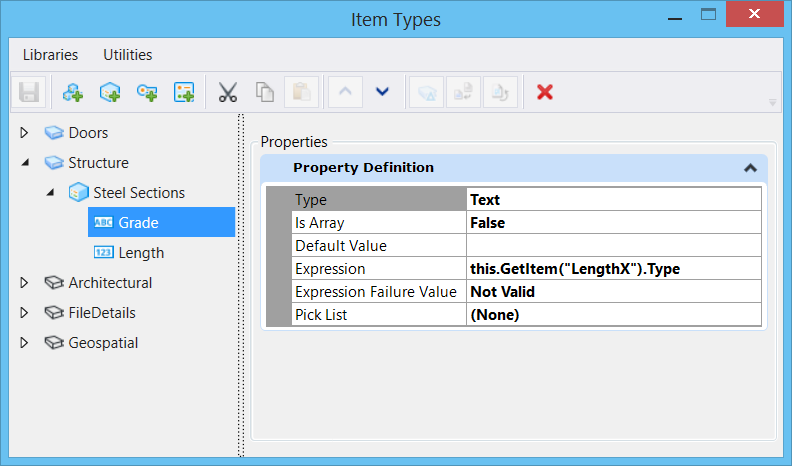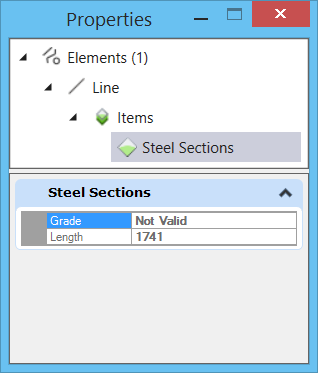An expression is a text string that defines the syntax
to be evaluated by the expression evaluator. The expression input can comprise
of numbers, strings, access strings, symbols, and operators. Once you attach an
item type with an expression defined, the corresponding value of the expression
will display in the element's Properties dialog.
You can access this feature from the
Property Definition section in the
Item Types Dialog by selecting an Item's property
definition.
Expression
components
An expression is built up from left to right, using
parentheses to explicitly call functions or group operations. Following are the
components of an expression:
- String - "Pipe"
- Integer - 1
- Double - 6.84
- Symbol - you can use
symbols to supply values to expression evaluators. Symbols can be from an
instance via an access string, defined value, or an application defined method.
Following are a few examples:
- Instance -
"ActiveFile.Author". An access string is a limited expression that contains no
blank spaces, operators or variable portions.
- Value -
"System.Math.PI"
- Method -
"System.Math.Sin(1.57)"
- Operators -
- Comparison - <,
>, <=, >=, =, and <>
- Conditional IIf
(conditional, true-result, false-result)
- Arithmetic ^
(exponentiation), *, /, \, Mod, +, and -. The division operator "/" always
produces a result of type double. The division operator "\" always produces an
integer result.
To Define and Apply
an Expression
- Open the
Item Types dialog
().
- Select the property
definition of the desired item.
- In the
Expression field in the Property Definition
section, type in the syntax for the required expression.
- Press <Enter> and
click Save.
- Now attach this item with
the expression to the desired element.
The expression value will be displayed in the Properties
dialog. Refer image below:

The values for
Grade and Length are derived from expressions
Expression Types
and Syntax Examples
Following are different types of Expressions and their
syntax examples:
- General Symbols
(Arithmetic)
- 1 +"4" will return the
value 5
- 2.3 * 3 will return
the value 6.9
- 12/5 will return the
value 2.4
- 12\5 will return the
value 2
- 25 mod 3 will return
the value 1
- String
Concatenation
- 1 & "4" will
return the value "14"
- "Pipe" & "and"
& "Valve" will return the value "Pipe and Valve"
- IIf Symbols
(Condition)
- IIf (500>200, "math
ok", "math wrong") will return the value "math ok"
- IIf (500<200, "math
ok", "math wrong") will return the value "math wrong"
- IIf Smbol
(Comparison)
- 20<10 will return
the value "false"
- IIf(System.String.Compare ("Pipe",
"Pipe"), "match", "no match") will return the value "match"
- SystemString
- System.String.Length("Pipe") will
return the value "4"
- System
Math
- System.Math.Sin(45*System.Math.PI/180)
- System.Math.Round(4.53459)
- System.Math.Log(1.2) /
System.Math.Log(0.1)
- System.Math.Max(1.2,
1.1)
- System
Path
- System.Path.GetFileNameWithoutExtension("C:\ProgramData\Bentley\MicroStation
CONNECT Edition\Configuration\Organization\Dgnlib\Gui\test.dgnlib") will return
the value "test"
- System.Path.GetExtension("C:\ProgramData\Bentley\MicroStation
CONNECT Edition\Configuration\Organization\Dgnlib\Gui\test.dgnlib") will return
the value ".dgnlib"
- Element
Properties
- this.GetElement().ElementID
- this.GetElement().TotalLength
- this.GetElement().ElementDescription
- this.GetElement().Color
- Model
Properties
- this.GetModel().Is3D
- this.GetModel().Name
- this.GetModel().Description
- this.GetModel().Resolution
- File
Properties
- this.GetFile().Author
- this.GetFile().Editor
- this.GetFile().FileName
- GetItemSameLibrary()
- this.GetItem("Lib1Itp1").TextProp
- this.GetItem("Lib1Itp1").IntegerProp
- this.GetItem("Lib1Itp1").DoubleProp
- this.GetItem("Lib1Itp1").ArrayProp[0]
& " \" & this.GetItem("Lib1Itp1").ArrayProp[1]
- GetItemDifferentLibrary()
- this.GetItem("Lib1:Lib1Itp1").TextProp
- this.GetItem("Lib1:Lib1Itp1").IntegerProp
- this.GetItem("Lib1:Lib1Itp1").ArrayProp[0]
& " \" & this.GetItem("Lib1:Lib1Itp1").ArrayProp[1]
- GetItemExtrinsicSchema
- this.GetItem("DGNECPlugin_Test:Father").FirstName
- this.GetItem("DGNECPlugin_Test:Father").FirstName
& " \" & this.GetItem("DGNECPlugin_Test:Father").LastName
- GetItemRelatedExtrinsicSchema
- this.GetItem("DGNECPlugin_Test:Father").FirstName
& " \" & this.GetItem("DGNECPlugin_Test:Father").LastName"
- this.GetItem("DGNECPlugin_Test:Father").GetRelatedItem("FatherHasChild:0:Child").Tag
Expression Failure
Value
In this field you can type in the value that will be
displayed in the item's properties if the expression fails to execute. You can
type in the desired failure value in the
Expression Failure Value field in the Properties
Definition section of
Item Types dialog.
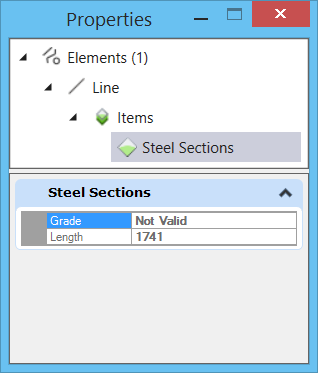
Grade -
displays the failure value "Not Valid" since "LengthX" is not a valid entry in
the expression